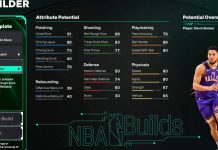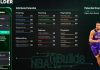If you’re having problems with the face scan not working or giving errors, here are tips for how to change your MyPLAYER face in NBA 2K23 with the face scan MyNBA2K23 App for next and current-gen.
Also See:
- NBA 2K23 Tips: How to Make Celebrity Face Creations
- How to Edit MyPLAYER in NBA 2K23
- NBA 2K23 Attributes Explained
Step 1: Download the MyNBA2K23 app on iOS, when they’re available, and Android devices and sign in. If you’re having trouble logging in, contact 2K Support.
Step 2: On the MyNBA2K23 app, click the “Face Scan” button. Remove glasses, hats and other things.
Step 3: Important: Scan in area with sufficient lighting. Natural light during the day is preferable, but not required. Also a bathroom with the lights on may work as well. Make sure your face is in even lighting from the front with as few shadows as possible.
Step 4: Look directly at the camera of your phone and center your face in the oval. Rotate your face slowly in a 30 degree angle so that it can get the angles of your face. Be sure to move your head, not the device with the camera.
Step 5: It has to capture 13 types of face angles and have all of the lights marked in as green (it will make a sound when scan is complete). If it’s successful, you can upload the face scan to NBA 2K23, or try again and retake images. If you’re happy with your scan, hit “upload images”.
Step 6: Go back to the NBA 2K23 game and click the “Scan Your Face” button and then “Check for Head Scan Data”. It will then start uploading the face of your image on the player and building your likeness. After it gets to 100%, click on the face scan avatar, where you can edit parts of the face. That’s it, your done!
Note: If you encounter the “We were unable to find head scan data” popup, try re-taking the images again through the MyNBA2K23 companion app.