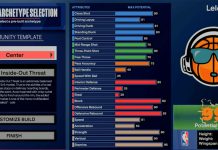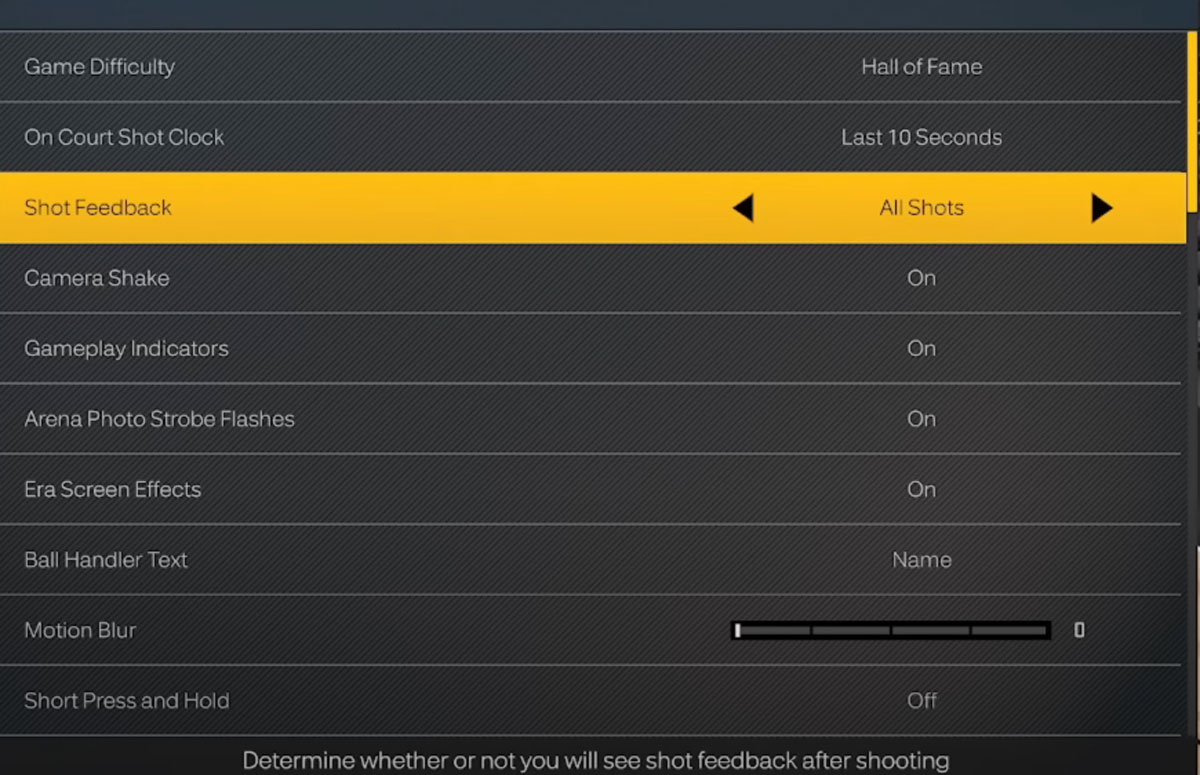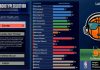General gameplay settings in NBA 2K23 let you customize your preferences for your NBA 2K gameplay experience. Here are all the settings, options, and our recommendations for NBA 2K23.
How to Access Settings
NBA 2K23 Main Menu:
- Select ‘Features’
- Select ‘Settings’ (under ‘Options’)
MyCAREER:
- Press start to access the MyCAREER menu
- Go to ‘Options / Quit’
- Scroll down to ‘Settings’ and click
MyTEAM:
- Go to MyTEAM menu
- Select ‘Extras’
- Click on ‘Settings’
MyNBA:
- Go to ‘Options’
- Select ‘Settings’
- Scroll down to and select ‘Gameplay’
Also See:
Settings Definitions, Options, and Recommendations
(Note: some settings are only available for certain game modes)
Game Difficulty
- Description: Choose the preset that best describes the experience you wish to have
- Options: Rookie, Semi-Pro, All-Star, Superstar, Hall of Fame
- Rec’m: None – User Preference
Quarter Length
- Description: How long the quarters will be in-game
- Options: 1 Min – 12 Min
- Rec’m: None – User Preference
Fatigue
- Description: Determine if players will become fatigued during games
- Options: On, Off
- Rec’m: None – User Preference
Game Speed
- Description: Determine how quickly players move and play on the court
- Options: 0 – 100
- Rec’m: 50
Foul Out
- Description: Toggle the number of fouls it takes for a player to foul out
- Options: Off, 1 – 6
- Rec’m: 6
Jersey Number
- Description: Choose a jersey number for you MyPLAYER
- Options: 00 – 99
- Rec’m: None – User Preference
On Court Shot Clock
- Description: Set when the On Court Shot Clock is displayed
- Options: Off, Last 10 Seconds, Full 24 Seconds
- Rec’m: None – User Preference
Shot Feedback
- Description: Determine whether or not you will see shot feedback after shooting
- Options: All Shots, Off, User Only, Free Throws Only
- Rec’m: All Shots
Camera Shake
- Description: Set Camera Shake during Gameplay
- Options: On, Off
- Rec’m: Off for less distraction
Gameplay Indicators
- Description: Turn the Gameplay Indicators on or off
- Options: On, Off
- Rec’m: On
Action Replays
- Description: Set how often you will see action replays during the game
- Options: Never, Occasionally, Often
- Rec’m: None – User Preference
Highlight Play Camera Cuts
- Description: Toggle whether or not highlight plays trigger camera cuts
- Options: On, Off
- Rec’m: None – User Preference
After Basket Camera Cuts
- Description: See how often you will see close-up shots of players after the play
- Options: Never, Occasionally, Often
- Rec’m: None – User Preference
Arena Photo Strobe Flashes
- Description: Turn arena photo strobe flashes on or off
- Options: On, Off
- Rec’m: None – User Preference
Ball Handler Text
- Description: Choose what text you will see on the player indicator during games
- Options: None, Name, Number & Position
- Rec’m: Name, or User Preference
Pick & Roll Overlay
- Description: Whether or not you will see pick & roll overlay
- Options: On, Off
- Rec’m: On if you want to see play diagrams on the court
Scene Subtitles
- Description: Determine if subtitles are on or off
- Options: On, Off
- Rec’m: None – User Preference
Motion Blur
- Description: Set amount of motion blur
- Options: 0 – 100
- Rec’m: None – User Preference
Short Press and Hold
- Description: Shortens the length of the press and hold feature
- Options: On, Off
- Rec’m: None – User Preference
Audio Presentation
- Description: Set the style and emphasis you want for the in-game audio
- Options: Default, TV Broadcast, In Stands, On Court, Custom, NBA Blacktop
- Rec’m: None – User Preference
Commentary Vol
- Description: Set the volume of the commentary
- Options: 0 – 100
- Rec’m: None – User Preference
PA Vol
- Description: Set the volume of the public address announcer and arena music
- Options: 0 – 100
- Rec’m: None – User Preference
Sound Effects Vol
- Description: Set the volume of the in-game sound effects
- Options: 0 – 100
- Rec’m: None – User Preference
Crowd Vol
- Description: Set the volume of the crowd
- Options: 0 – 100
- Rec’m: None – User Preference
Player Chatter Vol
- Description: Set the volume of the player chatter
- Options: 0 – 100
- Rec’m: None – User Preference
2K Beats Menu Music Vol
- Description: Set the volume of the 2K Beats while in the menus
- Options: 0 – 100
- Rec’m: None – User Preference