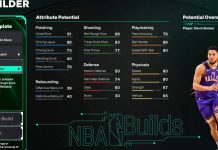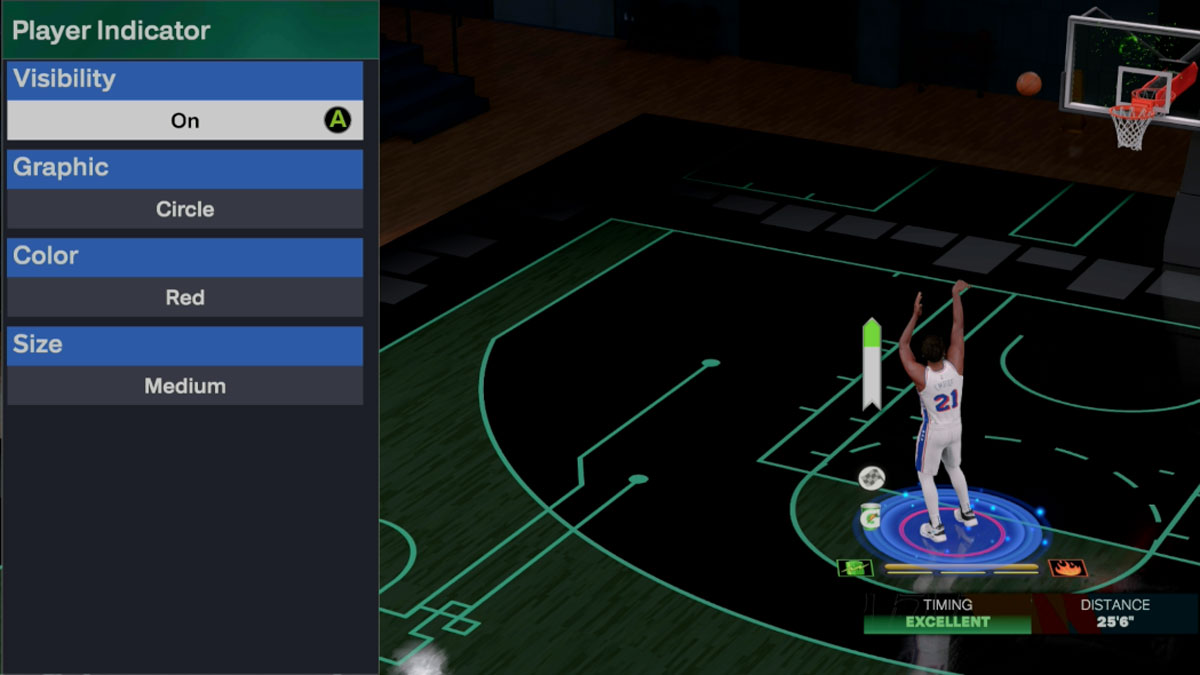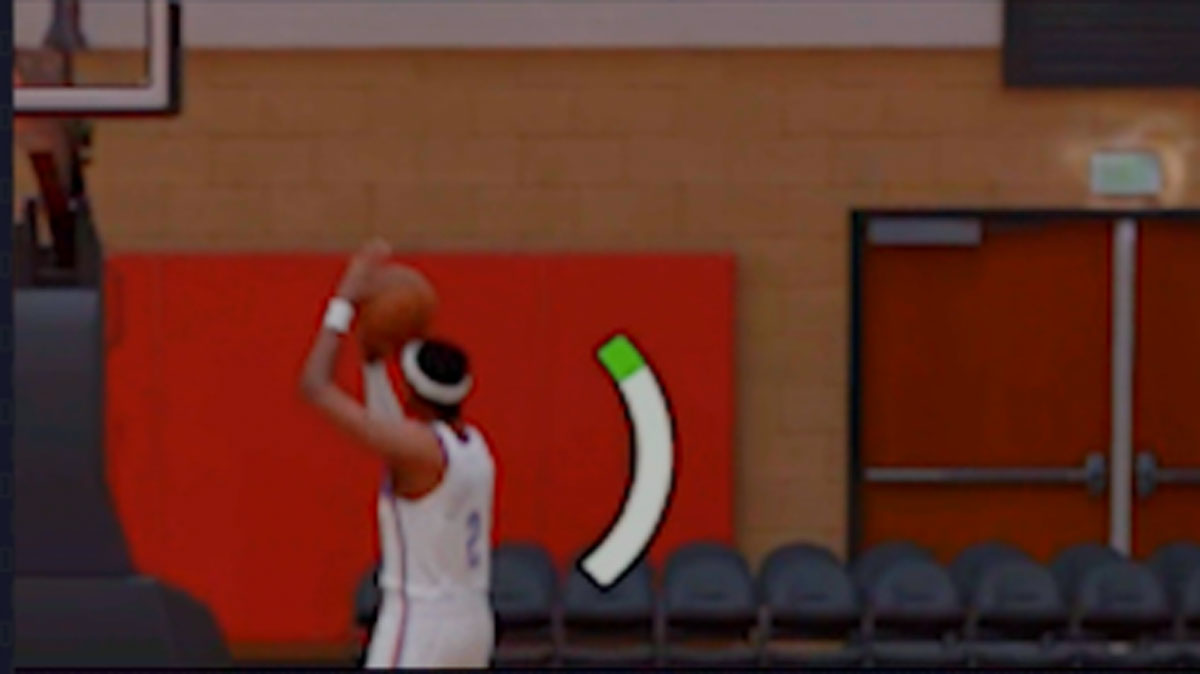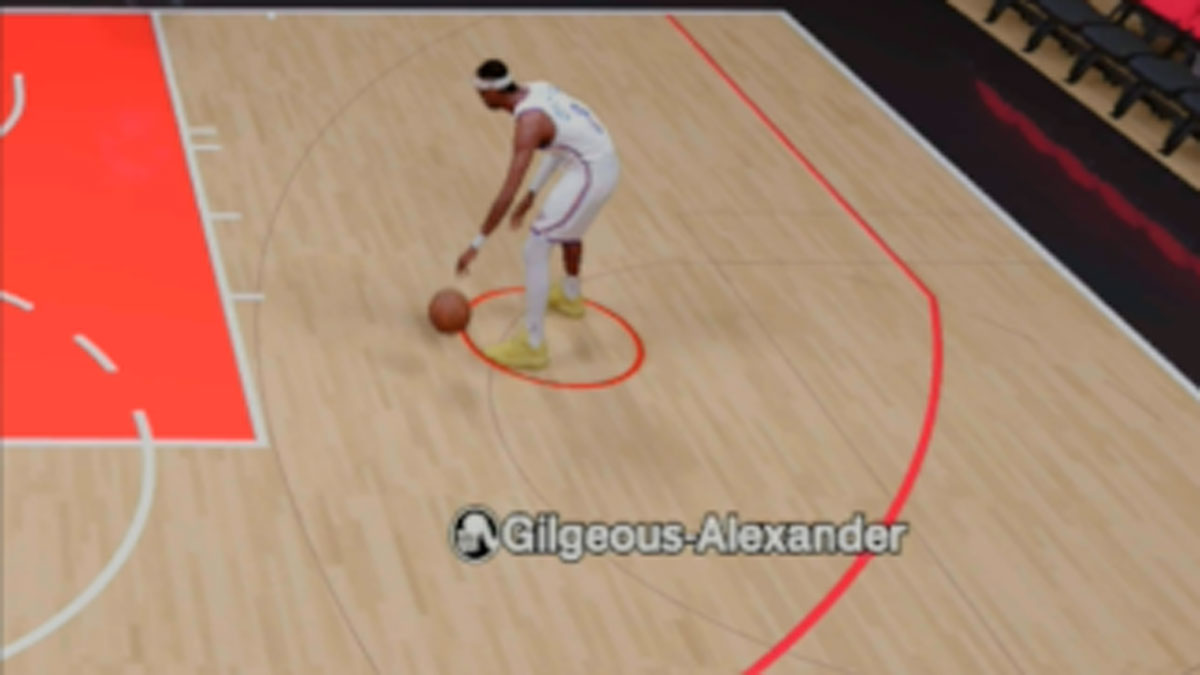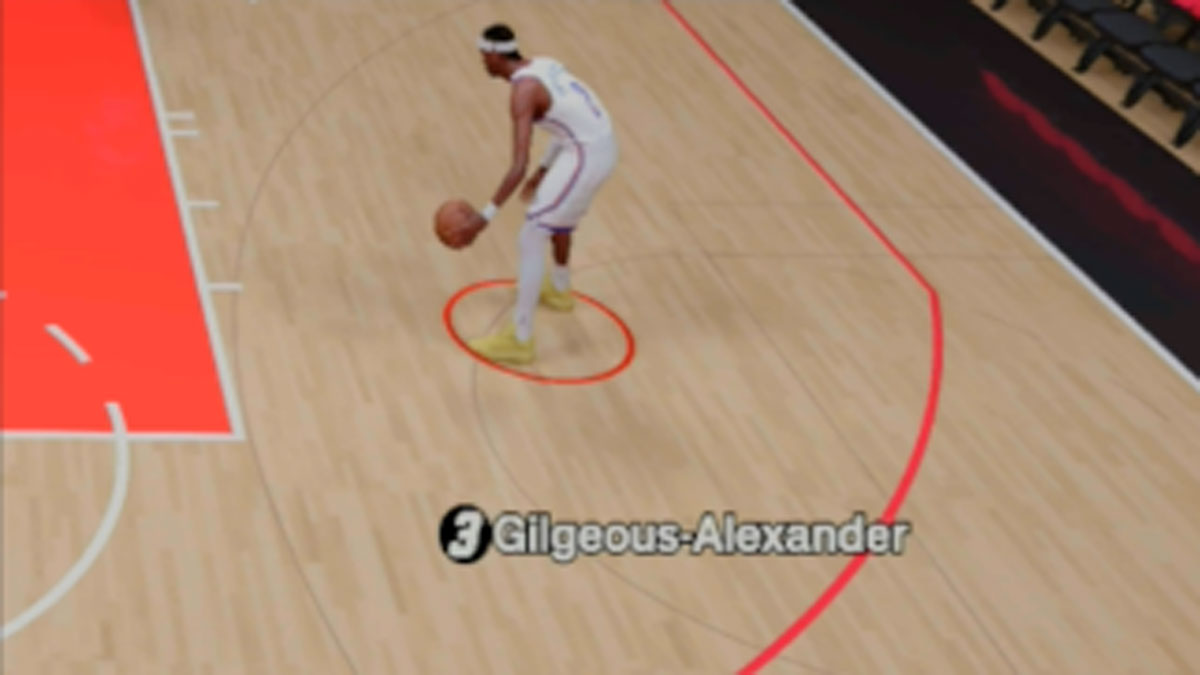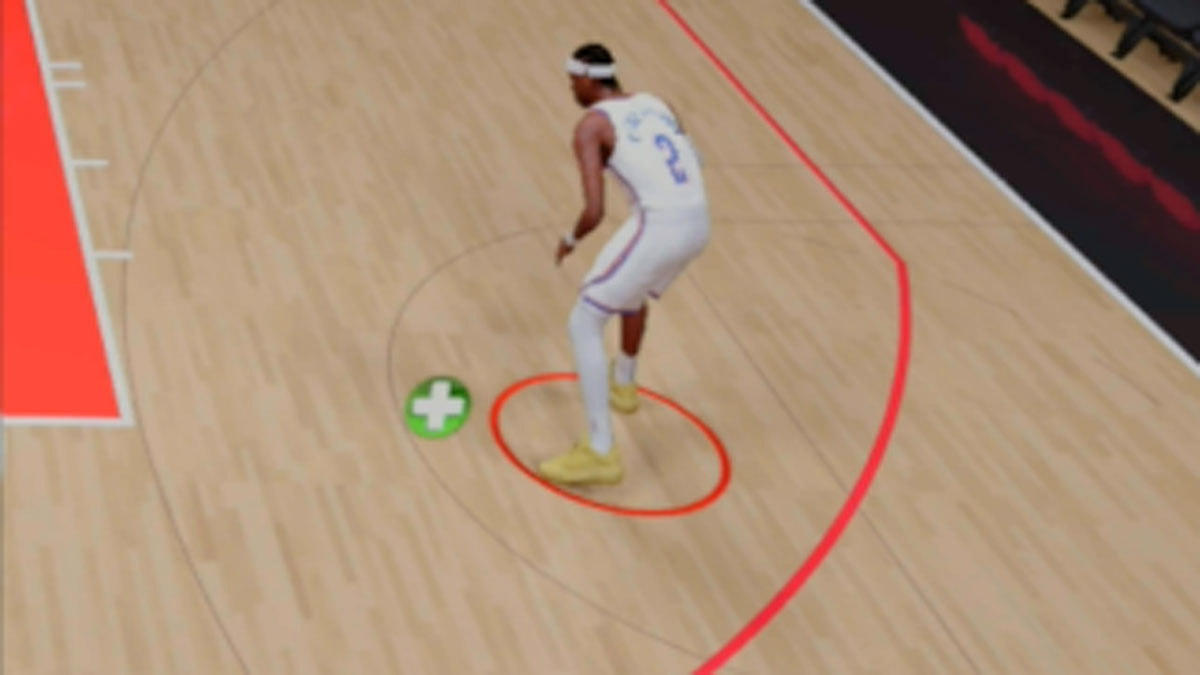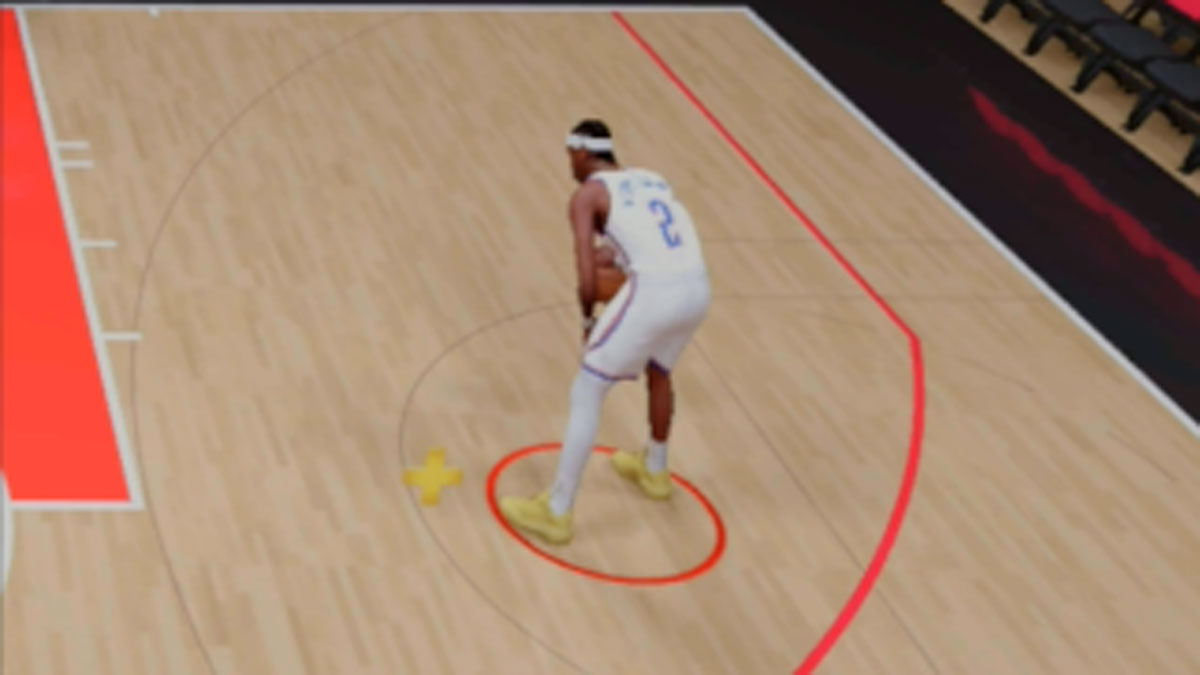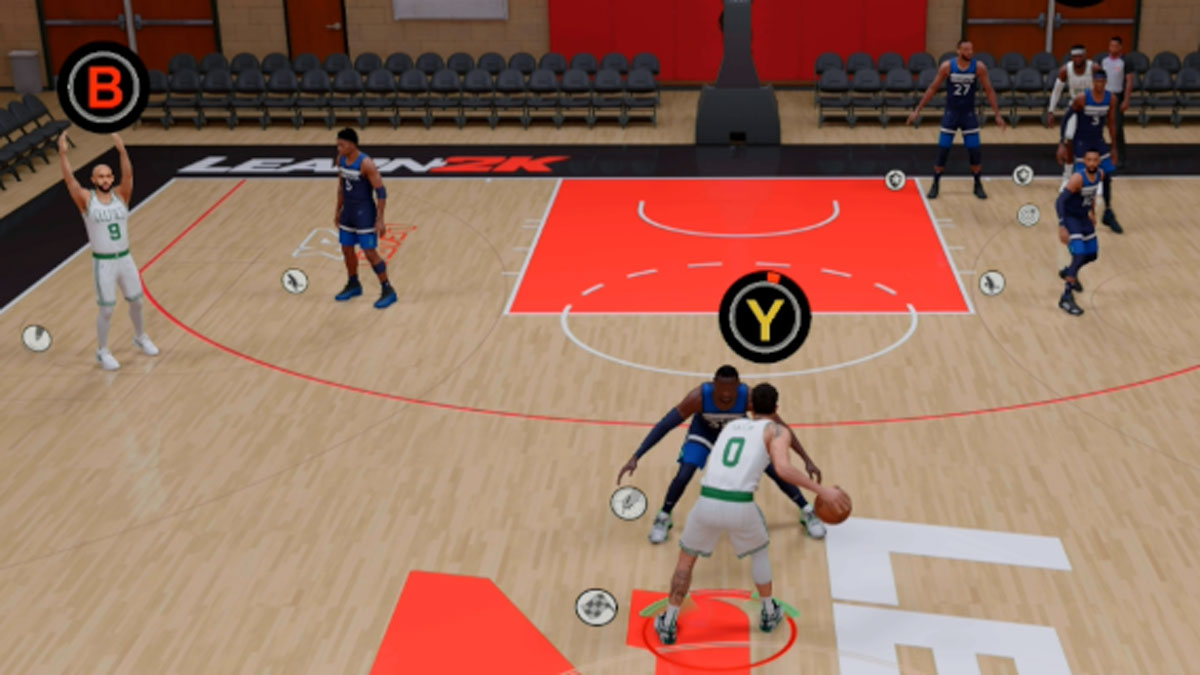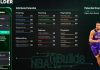If you’ve ever wondered what all those player indicators, meters, and icons mean in NBA 2K26, you’re not alone. In this complete NBA 2K26 Player Indicators Guide, we break down every symbol, overlay, and meter that appears next to your player. You’ll learn exactly what each NBA 2K26 player indicator represents, how to customize and change your player indicators, how PlayVision overlays work, and how to use shot meters and other visual cues to your advantage.
How to Change Your MyPLAYER Indicators
- Go to ‘Customize Hud’ (either via MyCAREER menu or pressing start during a game)
- Under Player Indicator you can change settings for Visibility, Graphic, Color, and Size.
Player Indicator (Regular)
The standard player indicator appears below a player to indicate the specific player that a user is currently controlling, which is usually a circle, but it can be changed to other shapes / indicators under Controller Settings.
Shot Meter
The shot meter can be initialed by taking a jump shot (X / Square or RS) and then releasing it when the marker reaches the ideal point.
Player Rhythm: Cold
 This means the player’s Rhythm is currently Cold. Attributes will receive a noticeable performance drop.
This means the player’s Rhythm is currently Cold. Attributes will receive a noticeable performance drop.
Player Energy: Adrenaline Boosts
A player has 3 boosts at their disposal to move quickly on offense. Boosts are consumed when attempting to get open and while pressing RT (Xbox) or R2 (PlayStation). Once you use up all 3, you will notice your player become less explosive for the remainder of the possession.
Player Energy: Short-Term
This meter shows a players’ short-term energy level. It drains when performing intense or physical moves.
Player Energy: Exhausted
When you see the Gatorade icon, it means the player is exhausted. It’s best to give them a breather by subbing them out or calling a timeout.
Player Ability: Star
This player is known for being an elite player on offense, defense, or both. If elite offensively only, the star appears only while the player is on offense. If elite defensively only, the star appears only while the player is on defense. If the player is elite on both sides of the ball, then the star appears at all times.
Player Ability: Dunker
This player is known for their dunking ability.
Player Ability: Three-Point Shooter
This player is a good three-point shooter.
Injury: Playable
This indicates that the player currently has a Playable injury. They can remain in the game, but will not be at peak performance level.
Injury: Unplayable
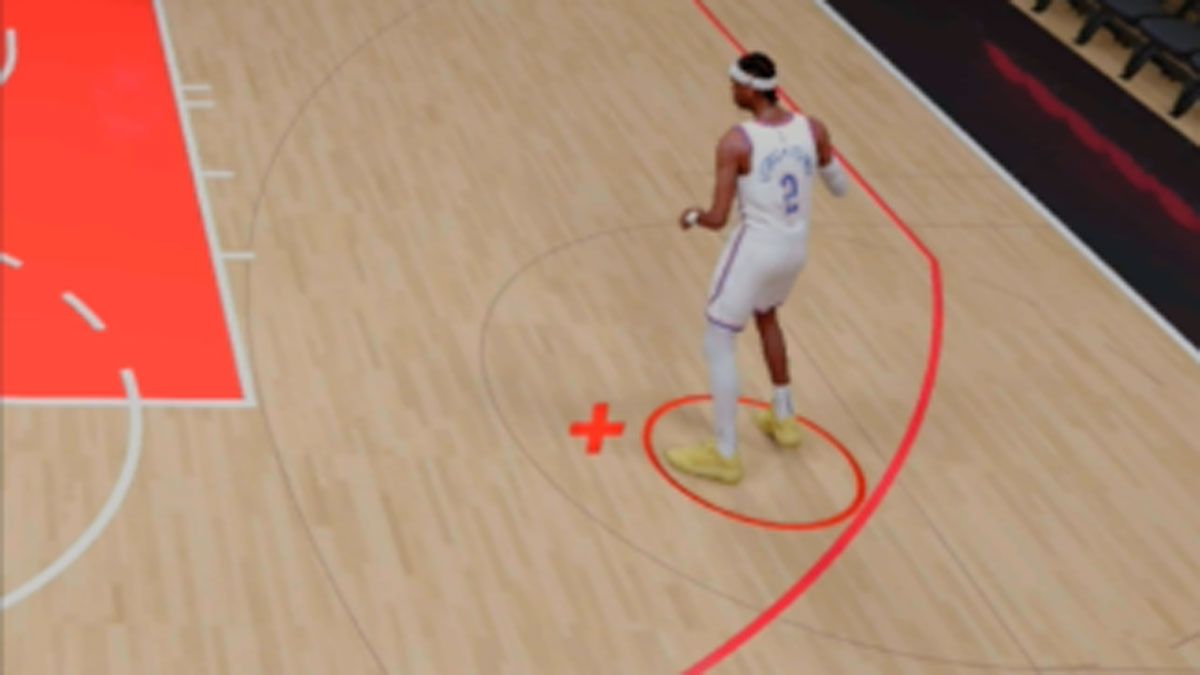 This indicates that the player currently has an Unplayable injury. They will be taken out of the game during the next game stoppage.
This indicates that the player currently has an Unplayable injury. They will be taken out of the game during the next game stoppage.
Injury: Recovering
This indicates that the player is recovering from a previous injury. They can play in games, but not yet at peak performance level.
Defensive Shading Indicator
When playing defense, there are 3 different ways to play your man. You can shade them to go right, left, or play them straight up. You can move the Left Stick to adjust the way you are shading against your matchup.
Who-To-Guard Indicator
Use the indicator arrow as an aid when playing on defense. It points to who you are matched up with or where on the floor you need to be.
Icon Pass Indicator
Press RB (Xbox) or R1 (PlayStation) then press the button of the desired receiver. Use LS to lead the receiver in any direction.
Takeover Indicator
Takeover upgrades your skills and abilities on the court to their fullest potential. Takeover automatically activates once you’ve earned it to help you improve during the game.
PlayVision: Start Location
This is where your player needs to be for the current part of the play. It also shows you where to be to start a play.
PlayVision: Move Line
This line indicates player movement, with the arrow showing direction of movement. The destination is where the line ends.
PlayVision: Pass Line
This line signifies a pass, showing which direction that pass needs to go.
PlayVision: Screen Line
A solid line with a ‘T’ at the end represents a screen. The screen should be set at the end of this line.
PlayVision: Pass
When a pass needs to be made, a basketball Icon will appear above the designated receiver. Wait until the ‘A’ button (Xbox) or ‘X’ button (PS) is shown before making the pass.
PlayVision: Screener
When a teammate is designated to set a screen, this icon will appear above them.
PlayVision: Shoot Option
During a play, this will appear on the floor to signify a scoring opportunity. Take the shot if you are open.
How to Check Player Abilities
You can check a player’s abilities by tapping the Left Bumper (L1 on PlayStation LB on Xbox). You can also run a specific action for a player by pressing Left Bumper and the player’s icon to have them Post Up, Cut to the Basket, or Receive a Screen.