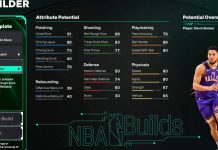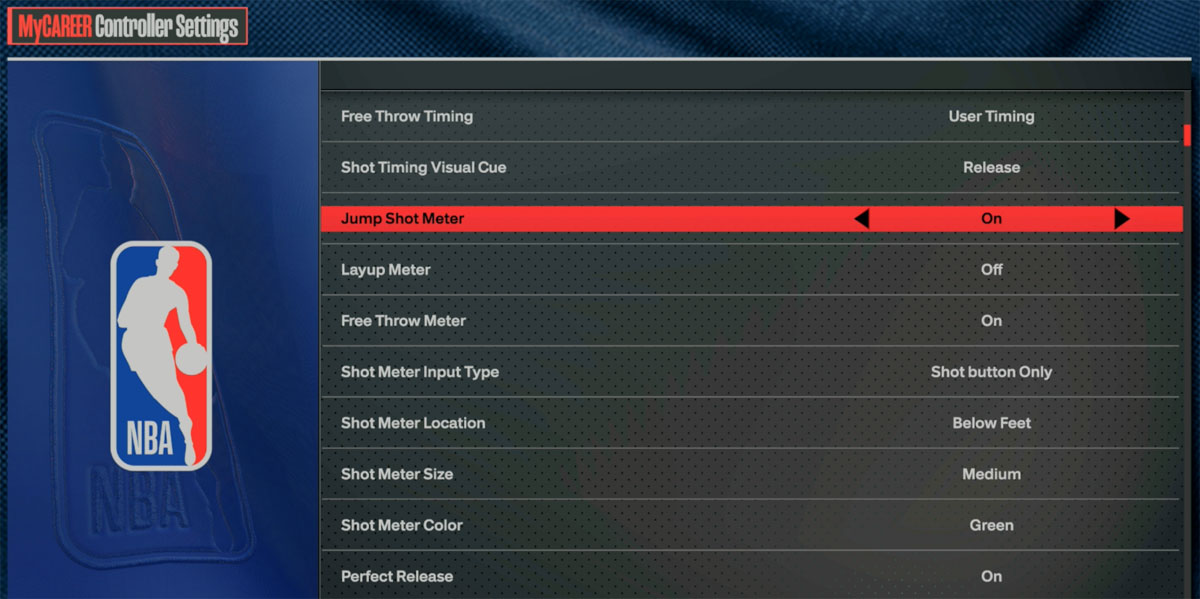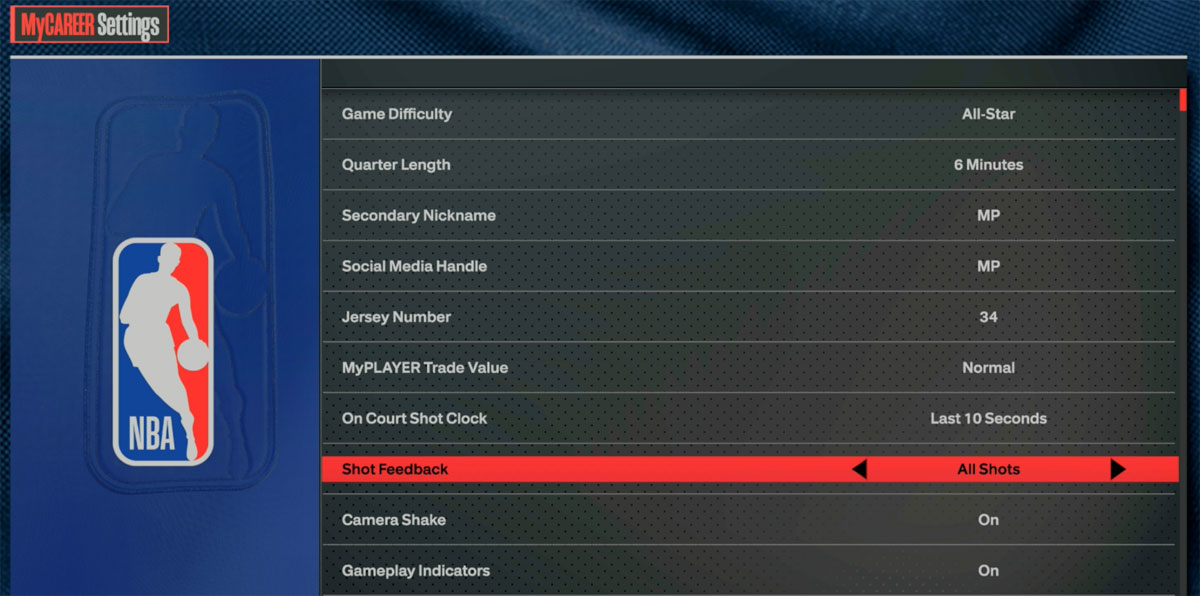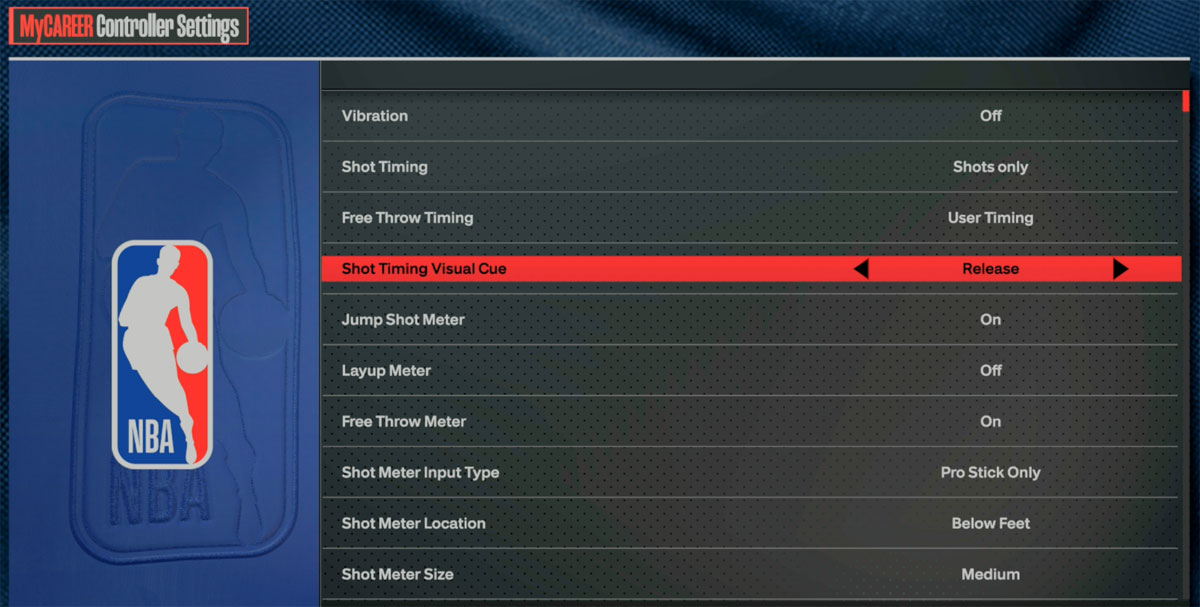Getting down the right jumpshot settings in NBA 2K24 is a must-have for any elite shooter in the game. Here are all the ways to change shot settings and customize the HUD in NBA 2K24!
Also See:
How to Change All Shot Meter & Perfect Release Settings
- Go to MyCAREER Menu > Options > Controller Settings
- From this screen you can change various Shot Meter settings in the game:
- Jump Shot Meter (On / Off. Off is recommended to give players a shooting boost)
- Layup Meter (On / Off)
- Free Throw Meter (On / Off)
- Shot Meter Input Type (All, Shot Button Only, Pro Stick Only)
- Shot Meter Location (By The Head, Below Feet, To The Side)
- Shot Meter Size (Small, Medium, Large)
- Shot Meter Color (Green, Yellow, Purple, Orange, Red, Blue)
- To Change Perfect Release Settings, go to the same location and scroll to:
- Perfect Release (On / Off)
- Perfect Release Location (By The Rim, Left Side, Right Side, Above Player)
How to Change Graphics, SFX, Customize HUD for Shot Meter, Perfect Release, Ball Trail, & More
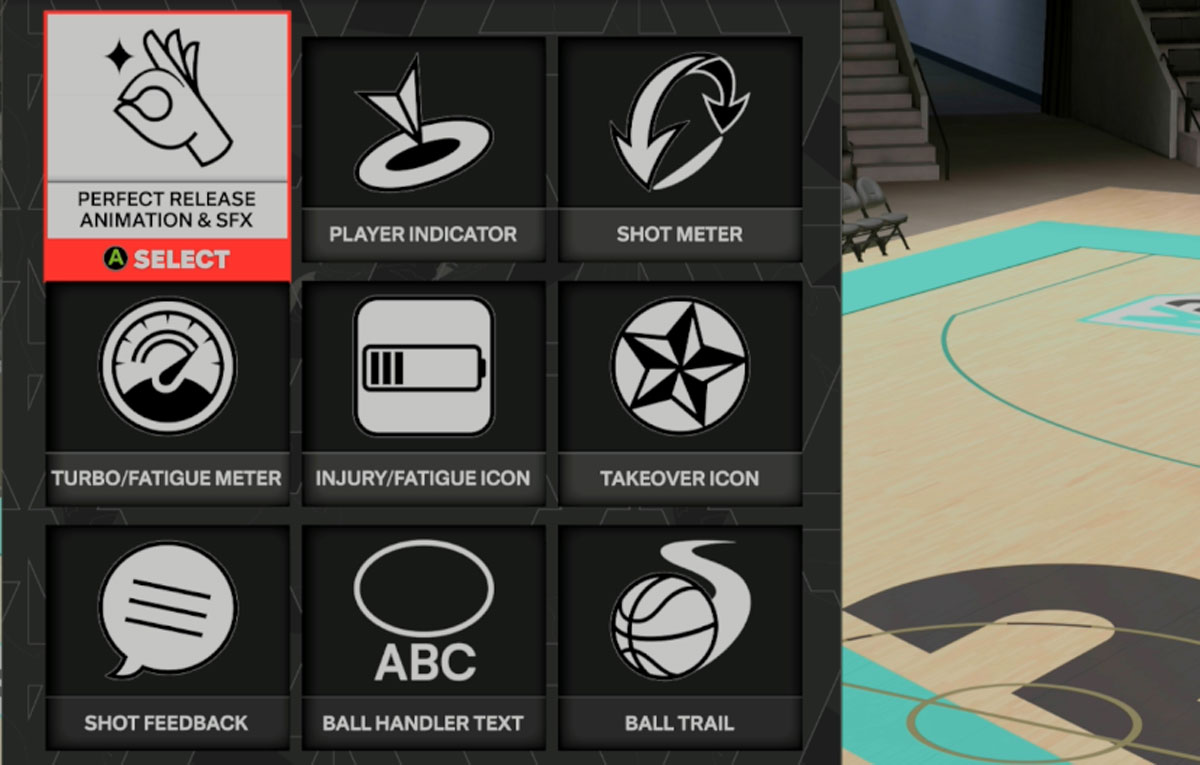 NBA 2K24 lets you customize the look and graphics of your Shot Meter and more. Check out the instructions below:
NBA 2K24 lets you customize the look and graphics of your Shot Meter and more. Check out the instructions below:
- Go to MyCAREER Menu > MyPLAYER > Animations > Customize HUD
- Once there, you can click on various elements in the HUD that you can customize, i.e. Graphics, Size, Color, and more:
- Perfect Release Animation & SFX
- Player Indicator
- Shot Meter
- Turbo / Fatigue Meter
- Injury / Fatigue Icon
- Takeover Icon
- Shot Feedback
- Ball Handler Text Ball Trail
How to Change Shot Feedback
Shot Feedback in NBA 2K24 gives info feedback on shots to let users know how well a shot was timed, contest percentage, and the distance of the shot. Here’s how to change the settings:
- Go to MyCAREER > Options > Settings
- Go to ‘Shot Feedback’ to change your options (All Shots, User Only, Free Throws Only, Off)
How to Change Shot Timing & Visual Cue
- Go to MyCAREER Menu > Options > Controller Settings
- Here you can change:
- Shot Timing (Shots only, Layups, only, Real Player %, Shots & Layups)
- Shot Timing Visual Cue (Release, Jump, Set Point, Push)
NBA 2K24 Jumpshot & Shot Timing Tips
- Experiment with different Jumpshots and Shot Timing Release Times to find a combo that works best for you.
- Practice your jumpshot at the Gatorade Training Facility, Pro-Am arena, MyCOURT (last-gen), or an empty outdoor court in The City.
- Have patience and take low-contested shots
- Look for visual jumpshot visual cues to go by so that you can consistently time the shot
- Use the best Shooting Badges