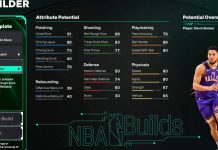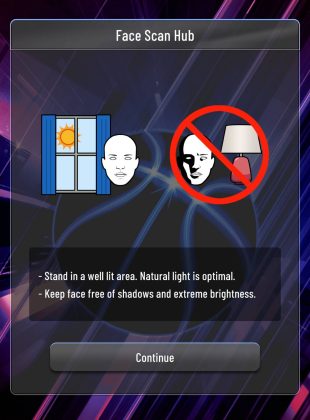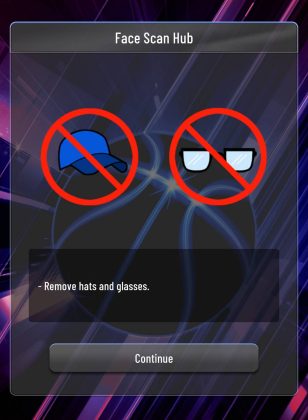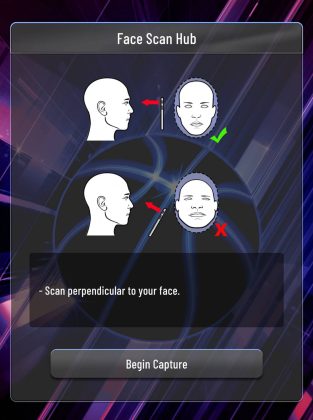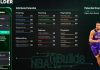The NBA 2K26 face scan feature lets you bring your own likeness into the game, making your MyPLAYER more realistic and personalized. Whether you’re new to the process or a vet at it, scanning your face in NBA 2K26 is easier than ever with the MyNBA 2K app. In this guide, we’ll cover how to complete a face scan step-by-step, tips for the best results, and how to fix common errors when uploading your scan.
Step 1: Download the MyNBA2K app on iOS or Android devices and sign in. If you’re having trouble logging in, contact 2K Support.
Step 2: On the MyNBA2K app, click the “Face Scan” button. Remove glasses, hats and other things.
Step 3: Important: Scan in area with sufficient lighting. Natural light during the day is preferable, but not required. Also a bathroom with the lights on may work as well. Make sure your face is in even lighting from the front with as few shadows as possible.
Step 4: Look directly at the camera of your phone and center your face in the oval. Rotate your face slowly in a 30 degree angle so that it can get the angles of your face. Be sure to move your head, not the device with the camera.
Step 5: It has to capture every type of face angles and have all of the lights marked in as green (it will make a sound when scan is complete). If it’s successful, you can upload the face scan to NBA 2K26, or try again and retake images. If you’re happy with your scan, hit “upload images”.
Step 6: Go back to the NBA 2K26 game and click the “Scan Your Face” button and then “Check for Head Scan Data”. It will then start uploading the face of your image on the player and building your likeness. After it gets to 100%, click on the face scan avatar, where you can edit parts of the face. That’s it, you’re done!
Note: If you encounter the “We were unable to find head scan data” popup, try re-taking the images again through the MyNBA2K companion app.